Is Your Roku Freezing Up? This Quick Fix Can Make It Good As New

Even if your Roku isn't the latest and greatest model, you don't have to settle for subpar performance while it stutters, buffers and freezes. Yes -- your Roku can slow down over time, but that doesn't always mean you need to replace it (or abandon your smart TV , if your Roku is built into it). This 30-second fix could make your streaming device good as new.
Like smartphones and laptops, streamers cache bits of background data to help apps load faster. When too much junk builds up behind the scenes, it can bog everything down instead. Clearing that hidden clutter is one of the easiest ways to speed things up, free some memory, and get your Roku feeling fresh again.
It's fast, easy and it could save you from a frustrating night of lag and loading screens. Here's how to do it and why you'll wish you had tried it sooner.
How to clear Roku TV cache
This process isn't as straightforward on a Roku TV as it is on other devices. Following these steps will improve your device's performance and clear its cache. Keep in mind that your Roku TV will restart.
Reset Roku TV in the settings
- From the main menu, go to the end of the list and select the Settings menu.
- Within Settings, find System and open it.
- Scroll down to Power and select it.
- Select System Restart and click Restart to confirm.
This will turn off your TV and clear the cache but it will not factory reset. Your Roku TV should turn back on in about 30 seconds. If this doesn't work, you can try using the hidden remote function to reset the TV instead.
Reset Roku TV with remote

- Go to the Home menu and make sure the highlight is over the Home option on the left.
- On your remote push the Home button five times.
- Push the Up arrow once.
- Push the Rewind button twice.
- Push the Fast Forward button twice.
- Wait for your Roku to restart.
Uninstall the app
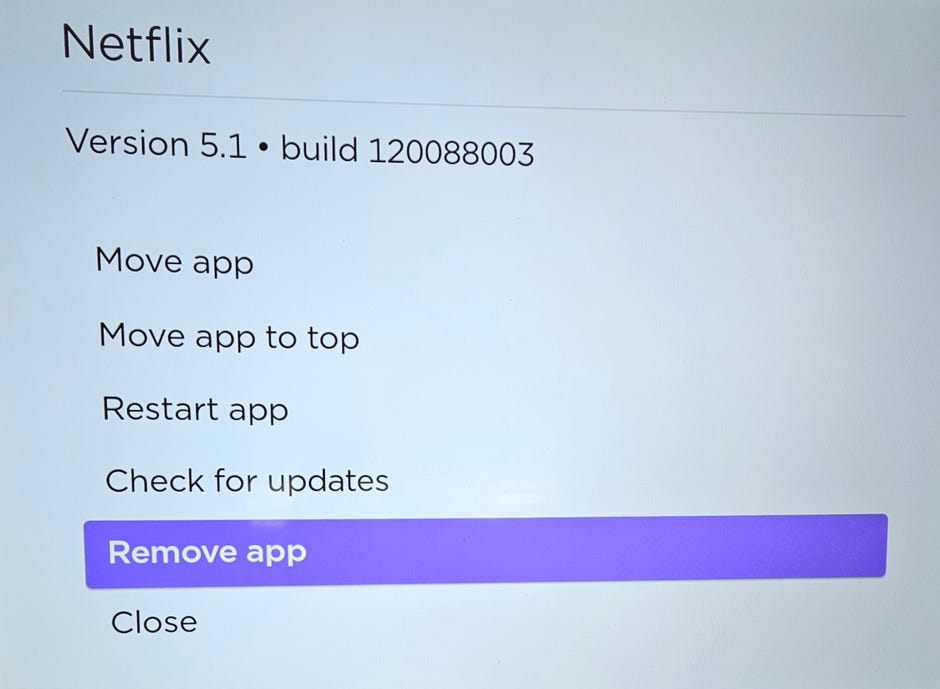
If resetting the Roku TV doesn't solve the issues with slowing, you may have to uninstall and reinstall the app you believe is causing the issue. As a warning, all users and settings will be removed from the app and you will need to set this back up upon reinstall.
- Highlight the app, but do not open it.
- Push the * button on your remote.
- Select Remove Channel from the popup.
Factory reset Roku TV
For those still having issues at this point, you may be better off doing a factory reset of the whole Roku TV. This will remove all your users, sign-ins and apps. It will be the same as if you just brought it home from the store.
- From the menu, select Settings .
- Find System and select it.
- At the bottom of the System menu, go to Advanced System Settings .
- Select Factory Reset and enter the code underneath the number pad on the right to confirm reset.
For more coverage, read about how you can set up a VPN on Roku , and learn how your streaming device might be tracking you .

Post a Comment for "Is Your Roku Freezing Up? This Quick Fix Can Make It Good As New"