I Tried Installing Linux on a Surface Laptop, Here's How It Went
Quick Links
- Why Install Linux on an Old Laptop?
- How To Pick a Linux Distro for a Laptop
- To Dual Boot or Not Dual Boot?
- Installing Linux on a Windows Laptop
- There Were No Problems
My Surface laptop finally started showing its age, and try as I might, there wasn't much I could do to improve its performance. So I took the ultimate step: I installed Linux on a Microsoft Surface laptop.
Why Install Linux on an Old Laptop?
Linux is a "lighter" operating system than Windows. In general, it requires fewer resources to run well, and as a result, it can breathe new life into older hardware .
It is also more flexible. If you want a Linux operating system with all the fancy bells and whistles, you can do that. If you need something extremely minimalist that would run on something like a Raspberry Pi Zero 2 W, which is not much bigger than a stick of gum, you can do that too.
It all just depends on which version of Linux— called a distribution or "distro —you choose.
How To Pick a Linux Distro for a Laptop
There are dozens or hundreds of Linux distros out there, but for an everyday PC, you're a bit more limited. Most options out there are built on one of the big three: Debian, Fedora, or Arch.
Arch (and other distros built on it) is designed to offer the absolute cutting edge, but that comes at the cost of convenience. Even just setting up Arch requires a lot of manual fussing.
Arch is an excellent way to learn the ins and outs of Linux, but ultimately, I wanted something that just worked out of the box that I could use day in and day out with ease, much like people do with Windows or macOS.
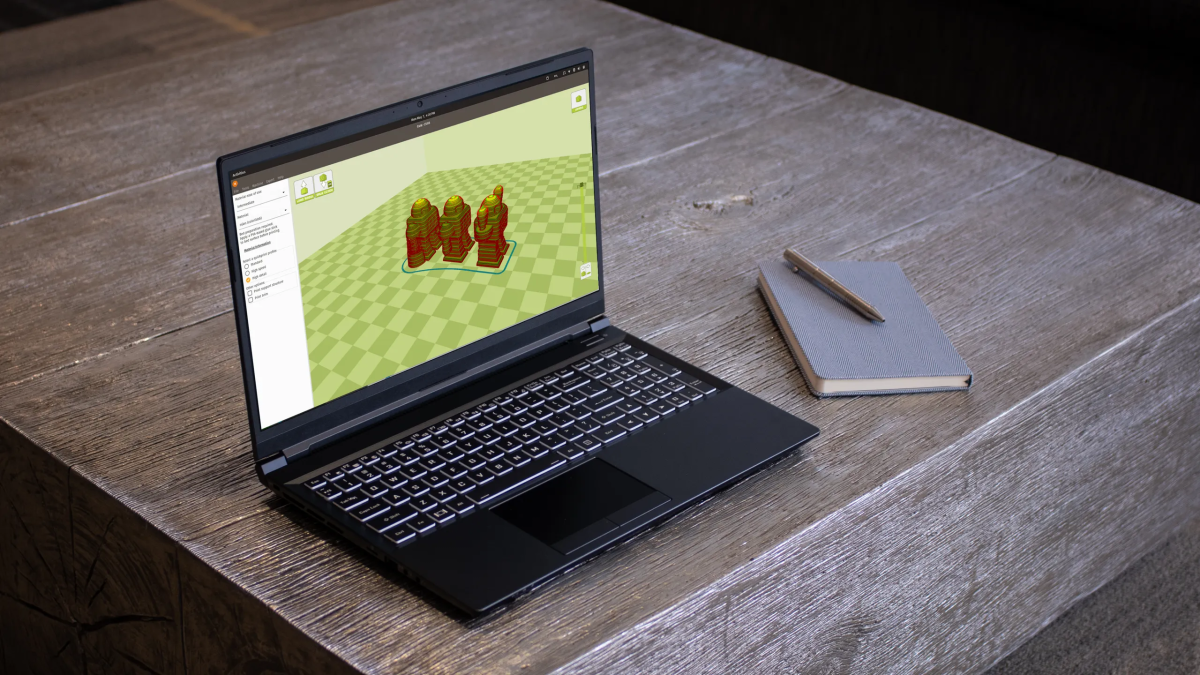
I used Fedora as a workstation OS for several years, and it was rock solid. I literally can't think of a time when something inexplicably broke. I've also been very interested in giving Nobara, a user-friendly Fedora distro , a try.
However stable Fedora is, I'm ultimately just more familiar with Debian, which pushed me towards Ubuntu and all of its downstream distros. I'm partial to KDE Plasma over Gnome for my desktop environment, so I opted to install Kubuntu instead of Ubuntu. Kubuntu also comes loaded with the KDE applications, which are fantastic.
To Dual Boot or Not Dual Boot?
When you install Linux on your PC, you'll need to decide if you want to dual boot or reinstall Linux over Windows.
Dual booting allows you to run both Linux and Windows on the same laptop, but it is often troublesome . For example, if your Windows drive is encrypted with Device Encryption or BitLocker , you'll have to carefully work around it so you don't permanently lock yourself out of Windows.
You also need to resize your Windows partition so that Linux actually has somewhere to "live" on the drive, which can sometimes be difficult.
Settings like fast startup can make your Linux install difficult to access, and Windows updates have been known to break things.
I'd only consider dual booting if I had two different drives to use, which is easy in a desktop, but uncommon in a laptop.
If I need Windows again, I'll install it on an external SSD or run it in a virtual machine.
Installing Linux on a Windows Laptop
Before you get started, there is a short list of things you need.
What You Need
- A 16GB (or larger) USB Drive or External SSD
- A Linux ISO of the version of Linux you plan to install
- Rufus, to create a bootable USB drive
Realistically, you can probably get away with an 8GB USB drive, but it never hurts to be safe. I have a small portable SSD I use for things like this normally, but I wanted to try it out on an old 8 GB USB 2.0 drive for fun.
Since I'm going to be installing Kubuntu, I've downloaded the Kubuntu ISO . You'll need the ISO for whichever distro you want to install.
Making a Bootable Linux USB Drive
To begin, insert your USB drive into your PC, download and install Rufus , and make sure you have your ISO handy.
First, launch Rufus, then select the device you want to use by clicking the "Device" drop-down menu. In my case, it is an 8GB USB Drive. Click "Select" to pick your ISO, and make sure that the partition scheme is set to GPT, unless you're installing this on a very old PC. In that case, use MBR.
If you're using an external SSD, make sure to tick "List USB Hard Drives" to make them visible in the device list.
Once you're satisfied, click "Start."

It could take a few minutes to finish.
Installing Linux on a Laptop
Once it is done, insert the USB drive into the PC you want to install Linux on.
Next, you have to change the boot order of your PC from your normal drive to the USB drive so that you can actually install Linux. The easiest way to do that is to restart your PC, then tap F2, Delete, or whichever key your PC uses to access the BIOS or UEFI. From there, look for something like Boot Options, then change the boot order so the USB drive is first.
Make sure to save and exit rather than just exit, otherwise the change won't take.
Once your PC restarts, you'll be met with the installer for whichever Linux distro you chose. These are all a little different but they contain the same basic elements. Most of the screens aren't very important, but there is one you need to pay attention to: the partition options.
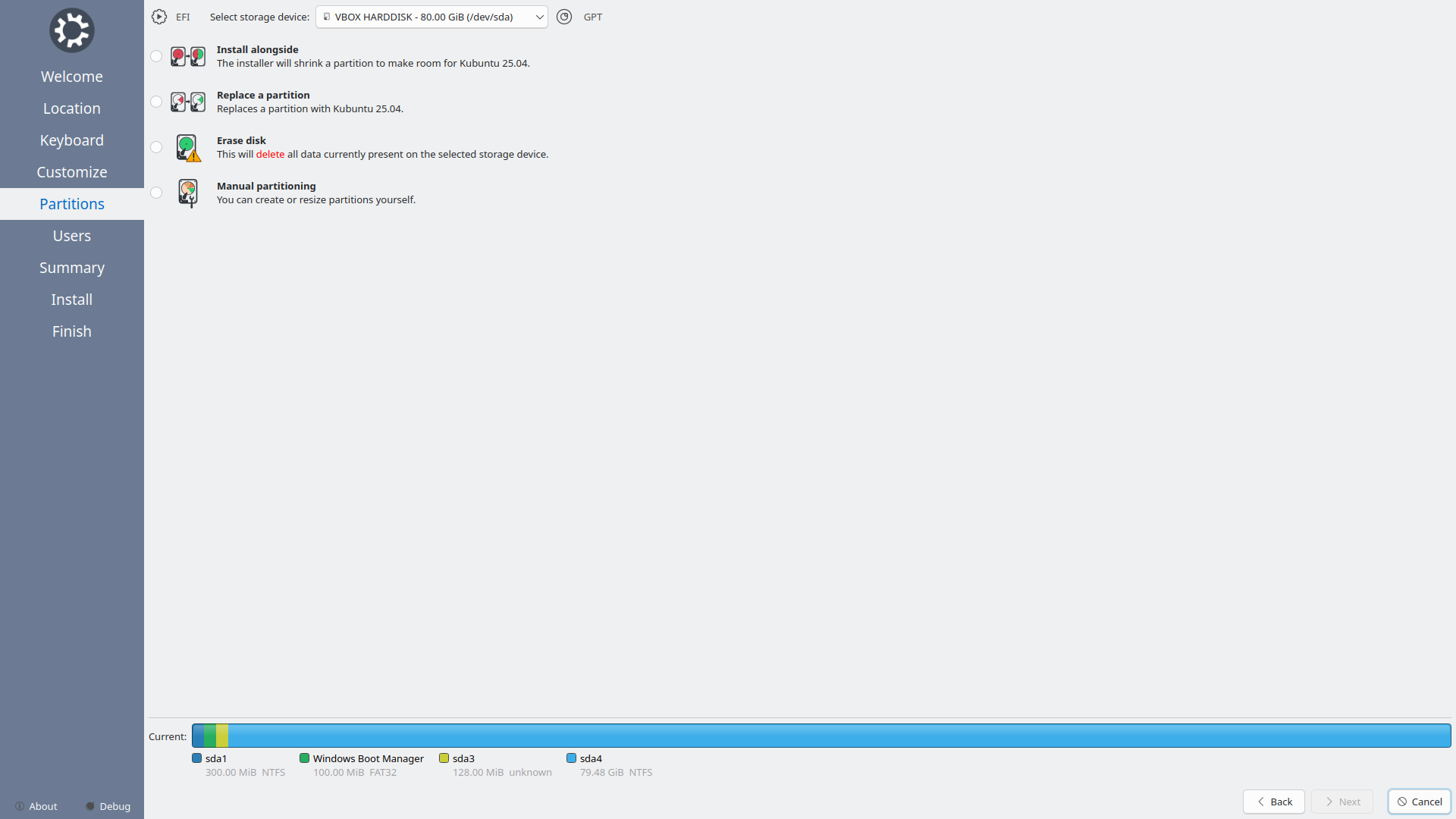
I've selected "Erase disk" since I'm completely replacing Windows. I also made sure to save any important files from the laptop to another location.
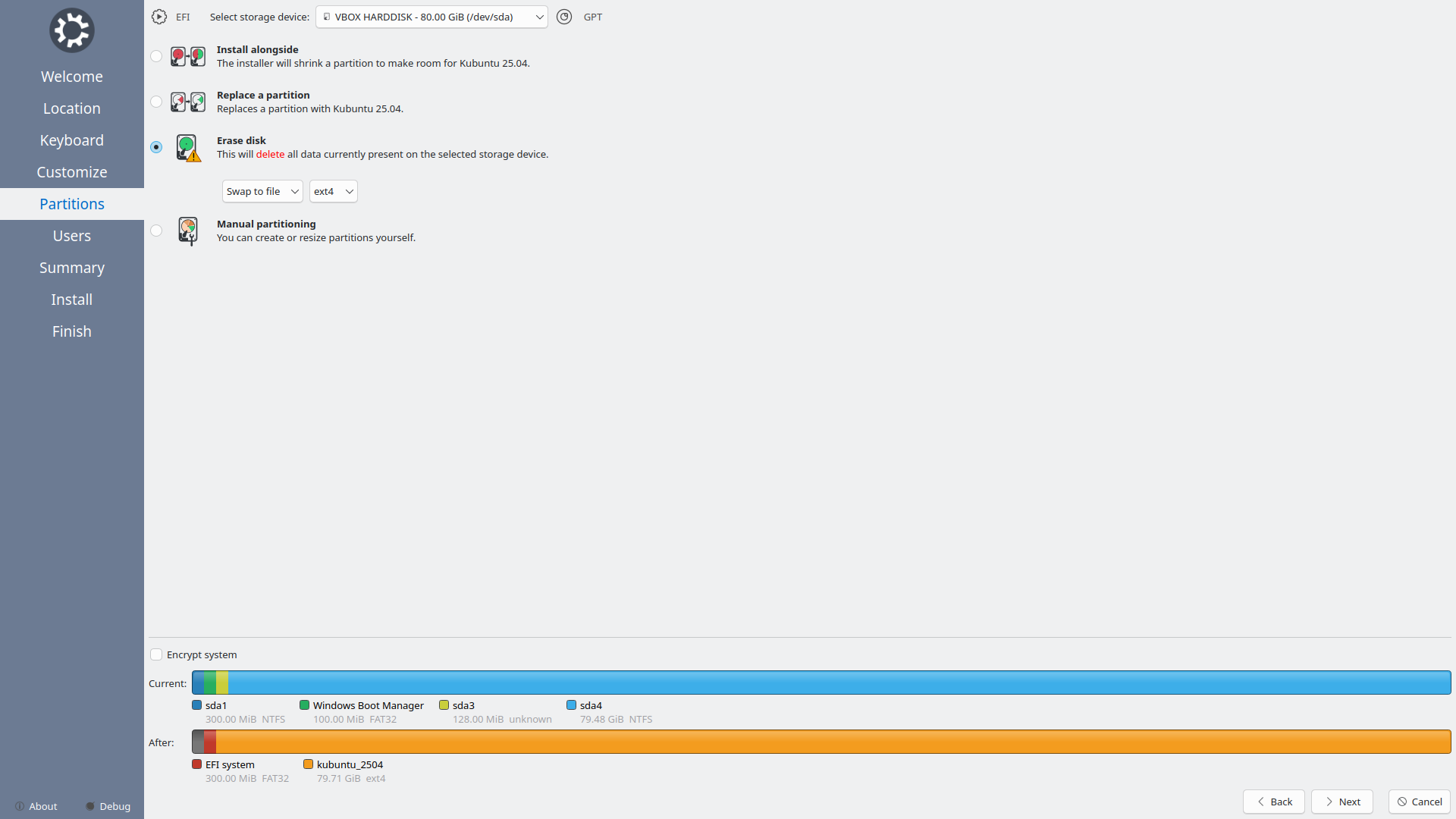
If you want to dual boot, you need to select "Install alongside," or whatever the equivalent option is for you.
Once I'd picked my username and password the installation process was surprisingly quick—about 6 minutes.
There Were No Problems
Despite a sense of anticipation when I started, absolutely nothing went wrong during the installation process. It "just worked," as I'd hoped. All of the buttons on the keyboard worked as they should, and I had no issues with the trackpad, an issue I've encountered twice in the past.
From start to finish, the entire process took less than 30 minutes, and most of that was waiting for Rufus to create a bootable Kubuntu USB drive.
I also got the performance uplift I was looking for. It is difficult to measure snappiness and responsiveness, but my laptop certainly feels better to use.
As Windows 10 rapidly comes up on its end-of-life date, October 14th 2025, millions of PC owners are going to have to choose between upgrading to Windows 11 or switching to a Linux operating system. If Windows 11 isn't for you, there are now plenty of Linux distros that work as drop-in replacements

Post a Comment for "I Tried Installing Linux on a Surface Laptop, Here's How It Went"